By following the steps outlined below, you'll be able to register your 3manager server in PrintReleaf, set up data synchronization, and connect a customer account
Gather Credentials
- URL of your 3manager server (e.g., https://app.3manager.com)
- Username and Password for 3manager server access
Part I: Register 3manager Server on PrintReleaf
Access your PrintReleaf dashboard
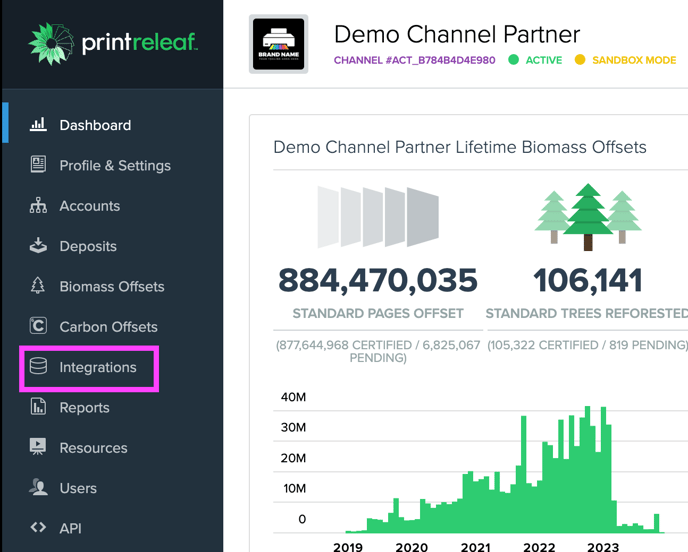
- Navigate to the `Integrations` section on the left side of your PrintReleaf dashboard
Initiate 3Manager Server

- Click 'Add Server' under 3manager
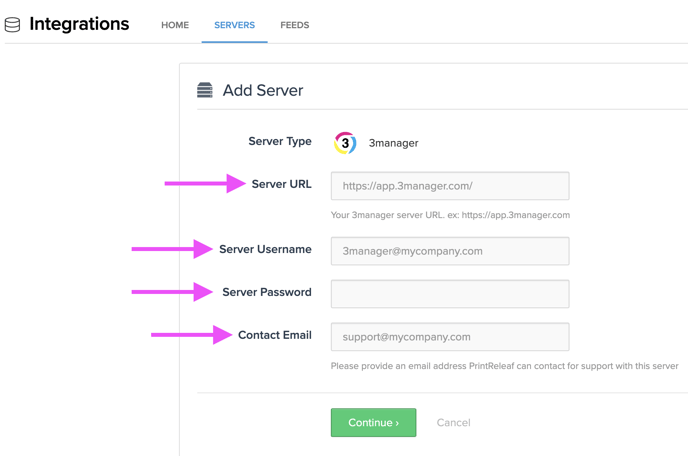
- Enter the URL, Username, Password, and Admin Contact email for your 3manager server.
- Click 'Continue' to Save to create your 3manager Server
Part II: New Client Account Configuration in PrintReleaf
Return to your PrintReleaf Dashboard
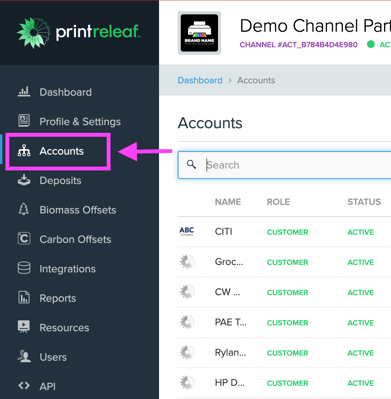
- Click on 'Accounts'

- Select ' + Add Account '
- Input your preferred Account Name and click 'Continue'
Initiate 3manager Data Feed Setup:
Scroll to bottom of newly created Account Dashboard page
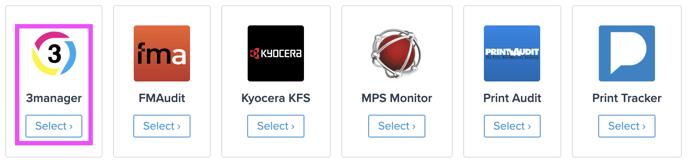
- Click 'Select' under 3manager to initiate feed
Complete Account Feed Details
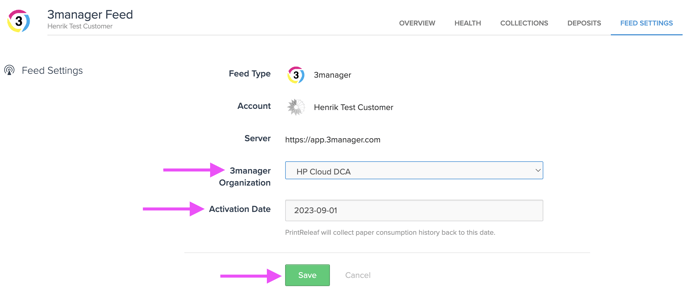
- Select 3manager Organization
- Set the activation date
- Click 'Save' to complete
You can set the Activation Date to import historical print data for retroactively offsetting paper volume. Often times customers wish to jumpstart their sustainable printing initiative this way
If challenges arise, the PrintReleaf Support team is readily available to assist