By following the steps outlined below, you'll be able to register your EKM Insight server in PrintReleaf, set up data synchronization, and connect a customer account.
Part I: Generating the Integration Token
This will create a code in PrintReleaf that you will later copy into EKM Insight
1. In PrintReleaf, navigate to Integrations, then select Settings

2. Click Generate Token under the EKM Insight integration

3. Copy the Integration Token value

Part II: Configuring EKM Insight
This will configure your PrintReleaf integration token in EKM Insight
- In EKM Insight, navigate to the PrintReleaf tab
- Paste your integration token from Part I
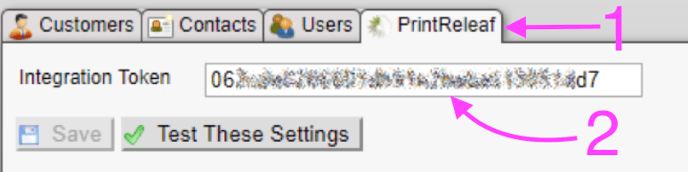
Once the token is entered, before it is saved, you can use the "Test These Settings" button to check the token is valid. This will both confirm that contact between EKM Insight and the PrintReleaf API is possible and looks up the account name for that token. This allows you to double check you have the right token before you save.
Part III: Connecting a Customer to PrintReleaf
This will create a customer record in PrintReleaf and enable the PrintReleaf integration.
1. In EKM Insight, locate the customer and navigate to the PrintReleaf tab.2. Click the "Create PrintReleaf Account" button.
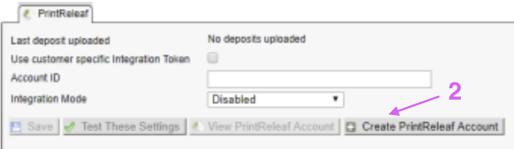
The "Create PrintReleaf Account" button will start the process, collapsing the other controls and presenting an input box for the account name.
**Note that this button will only display if the logged in user has the correct permissions and the reseller has PrintReleaf Integration Token configured.
Once you click the button all the other PrintReleaf controls will disappear.
3. Enter the name for the customer record to be created in PrintReleaf (by default the customer name is suggested)
4. Click "OK"
5. Click "View PrintReleaf Account" to open the new customer record in PrintReleaf
When OK is clicked EKM Insight attempts to create the account on PrintReleaf.
If it finds an account exists with the same name then an error will be shown and another name will have to be used.
If the account name is unique then the ID is created and saved under this customer.
If challenges arise, the PrintReleaf Support team is readily available to assist.