Follow these steps to create a 'Biomass Transaction'
The process detailed below is ideal for Commercial Printers with a few clients (less than ~10) with print data to upload.
If you would like to upload client print job data for more than ~10 customers you can send a raw data report to support@printreleaf.com and our team will provide feedback to confirm compatibility or request what's needed. For more guidance, refer to our Commercial Print & Packaging Data Reporting Options.
*Quote Creation is a feature only available to users with 'Full Access' - if impersonating a customer account, refer to red banner at top of screen to ensure you have correct permissions set as 'Restricted Access' is default when impersonating customer accounts.
Navigate to 'Biomass Offsets' 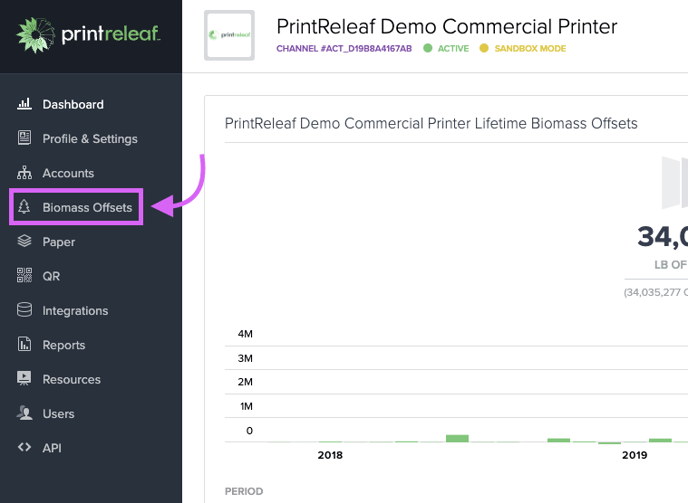
Click the 'Start New Quote' button
 Complete Step 1 and enter Job Details
Complete Step 1 and enter Job Details
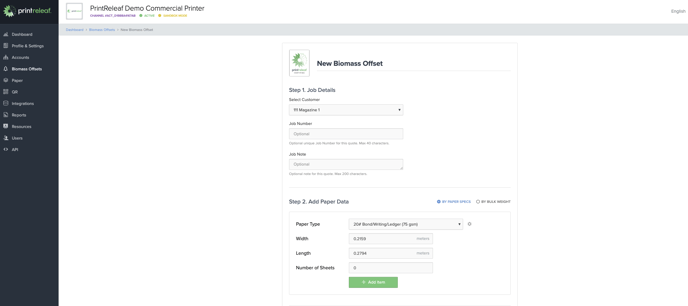
Next, input the paper data for each item in the print job and click on the '+ Add Item' button to finish Step 2. Each discrete paper type of your print job should be entered as a separate item.
You may remove items from the quote by clicking on the red trash icon.
Alternatively, you may enter the total weight of the print job in pounds (lb) or kilograms (kg) by selecting the 'By Bulk Weight' option.
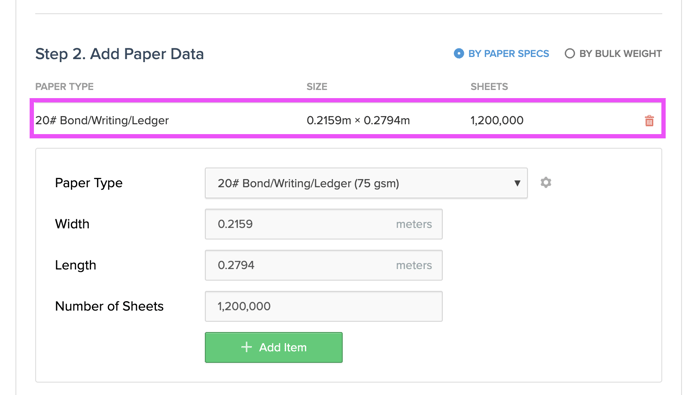
Choose your desired reforestation project for this quote. The customer's preferred reforestation project is indicated by a star next to the project name.
Carefully review the details of the quote summary, and select the date of the transaction. This date will be displayed on the Certificate of Reforestation and should align with when the print job actually occurred.
Finally, click on 'Submit Biomass Offset' to successfully complete the biomass transaction.
Alternatively, you can save the quote and revisit it later to submit. All details of the quote, including the quoted prices, are saved with the quote until it is reopened.
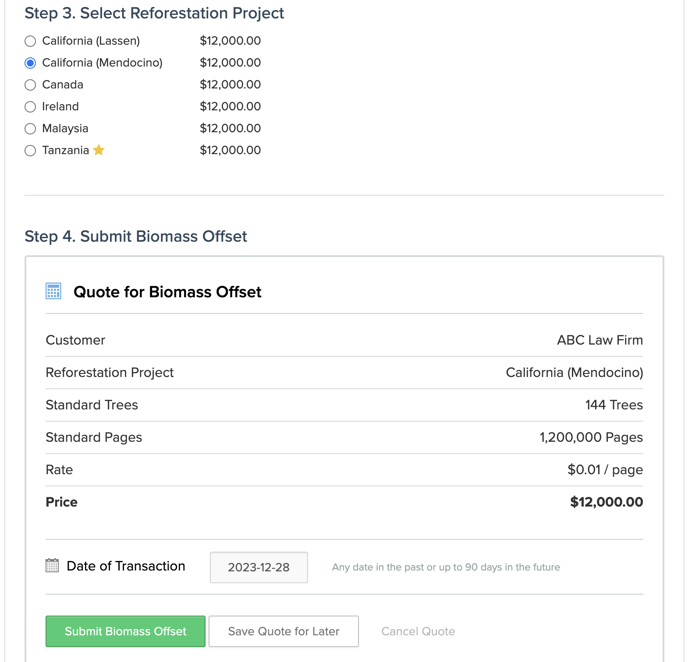
Once the transaction is submitted, you can download the Certificate of Reforestation and the customer's updated Lifetime Certificate as well as download custom PrintReleaf badges displaying the unique ID for this transaction that you can place on the print job.
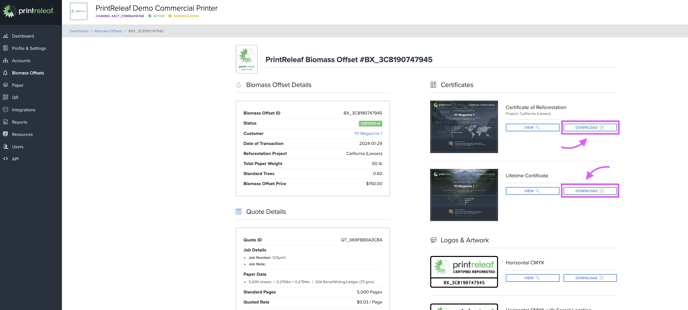
If challenges arise, the PrintReleaf Support team is readily available to assist.