By following the steps outlined below, you'll be able to register your Printanista server in PrintReleaf, set up data synchronization, and connect a customer account
Gather Necessary Information
- Ensure you have the URL of your Printanista server
- Ensure you have your Printanista API Key
- Obtain username/password for an Printanista user with Dealer Admin permissions
**It is highly recommended to create a new user for PrintReleaf's integration on your Printanista server. For more detail, please read why we recommend creating a user specifically for PrintReleaf Integration
Part I: Adding your Printanista Server to PrintReleaf
- In PrintReleaf, navigate to Integrations
- Click 'Add Server' under eci Printanista


- Enter the URL, Username, Password, and Contact Email for your Printanista account and server
- Click Continue to save

Part II: Connecting Customers to Printanista
This will register the customer as an active feed for PrintReleaf to automatically sync page counts from Printanista
- Log in to your Printanista dealer portal with Administrative Rights
- Navigate to Admin > Server > Public API Security

- Select PrintReleaf Managed Only Report or PrintReleaf Report.
(The Managed Only Report will only submit meters for machines that are marked as managed within Printanista) - Select the checkbox next to the corresponding account you want to connect to PrintReleaf
- Click Enable
Optional: You can enable All accounts in Printanista and use the PrintReleaf website to control the activity. Simply check 'Enable for All Accounts' - From the Account tab, record the Account ID corresponding to the customer you want to connect to PrintReleaf
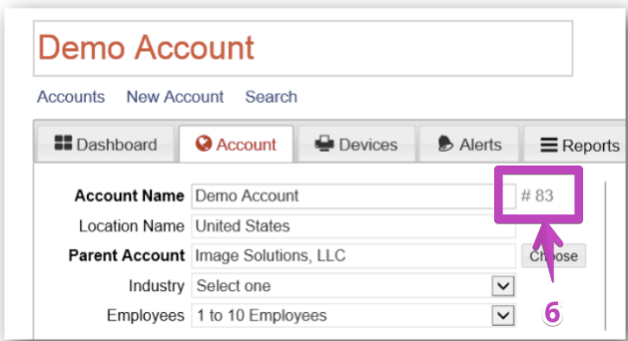
- Log into your PrintReleaf portal
- Navigate to Accounts
- Click +Add Account

- Enter a name for the new account
- Click Continue to save

- Scroll Down to Data Feeds
- Click 'Add Feed' under eci Printanista

- Select your Printanista Server from the dropdown menu
- Enter the customer's Printanista Account ID
- Click Add Feed

If challenges arise, the PrintReleaf Support team is readily available to assist.